Shaping Curves with Parametric Equations
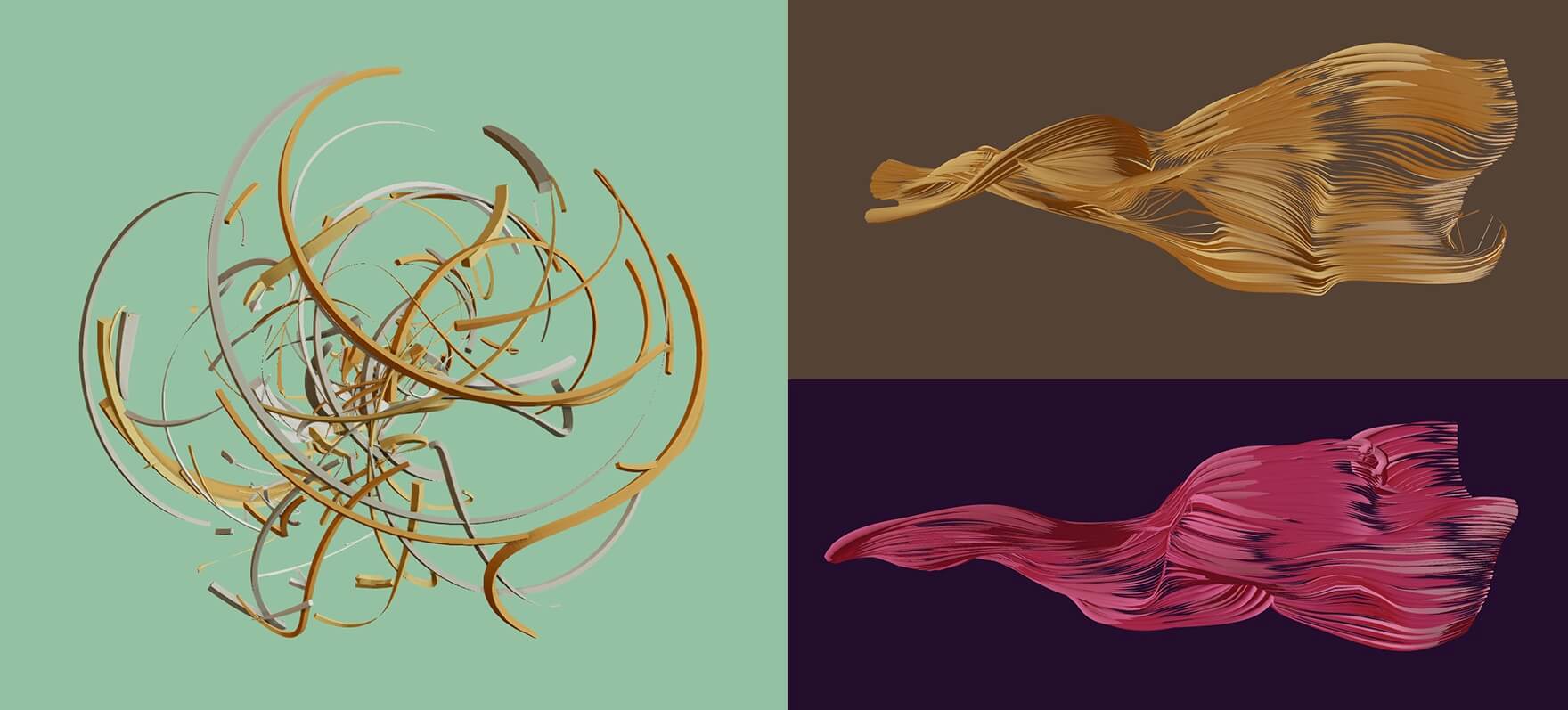
This post explores a technique to render volumetric curves on the GPU — ideal for shapes like ribbons, tubes and rope. The curves are defined by a parametric equation in the vertex shader, allowing us to animate hundreds and even thousands of curves with minimal overhead.
Parametric curves aren’t a novel idea in WebGL; ThreeJS already supports something called ExtrudeGeometry. You can read about some of its implementation details here. This class can be used to extrude a 3D curve or path into a volumetric line, like a 3D tube. However, since the code runs on the CPU and generates a new geometry, it isn’t well suited for animating the curve every frame, let alone several hundred curves.
Instead, let’s see what we can accomplish with just a vertex shader. The technique presented here has various downsides and isn’t very robust, but it can look great in certain cases and tends to be fast to compute. At the end of this post, we’ll end up with something like the WebGL scene below — use your mouse on desktop or tap on mobile to interact with it.
I used this technique for the swirling 3D lines in my Christmas Experiment this year. The same experiment uses parametric equations for the bouncing surface — so the concepts here will carry over nicely to other areas.
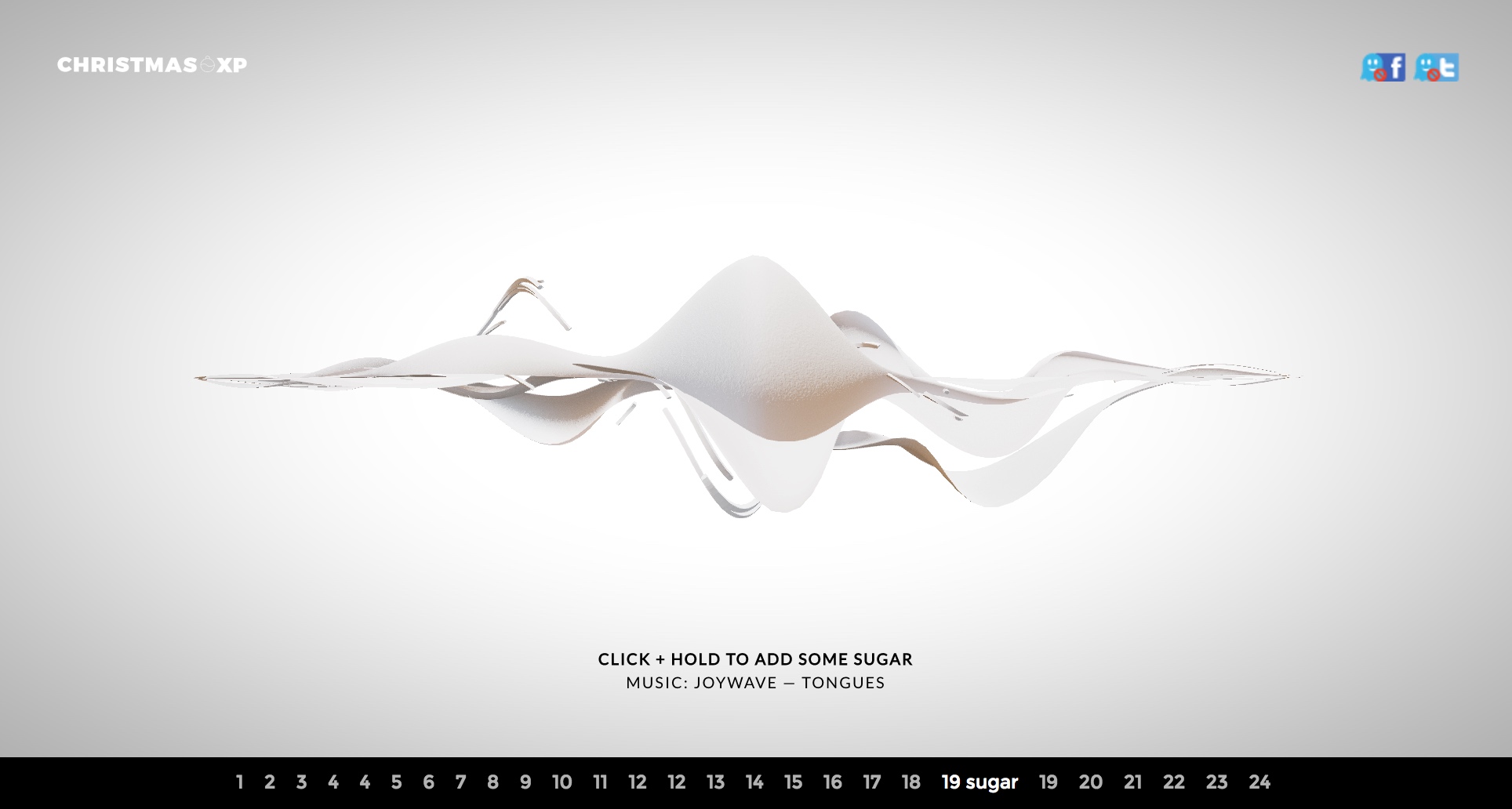
I’m also using volumetric lines for a “neon tube” effect in an upcoming demo; you can see some screenshots here:
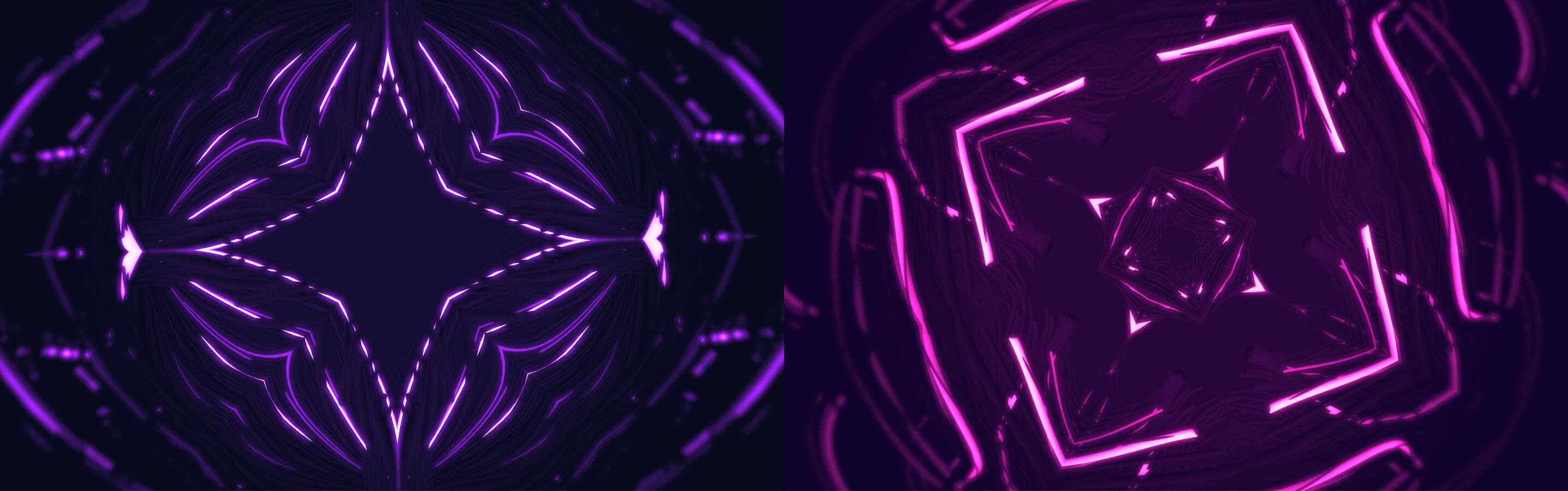
Source Code #
You can follow along with the source code for the interactive demo here:
https://github.com/mattdesl/parametric-curves/
Building the Tube Geometry #
For this to work, we’re going to re-purpose a THREE.CylinderGeometry so that our UVs, end caps and faces all line up like a regular cylinder geometry. If it goes to plan, we should be able to render a simple cylinder with our volumetric curve code.
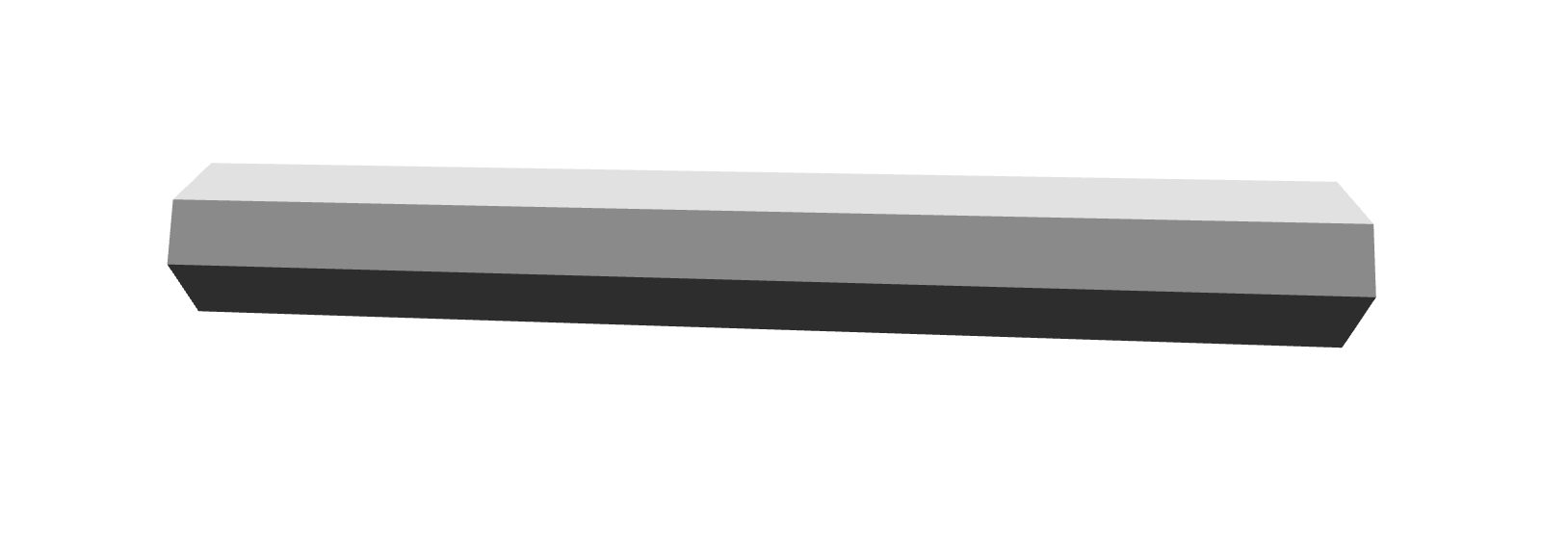
However, our geometry won’t work with the built-in ThreeJS shaders because it’s composed of the following custom vertex attributes:
positiona one dimensional float along the X axis in the range -0.5 to 0.5, telling us the distance of the vertex along the curveanglea float in radians in the range -π to π, telling us how far around the tube this vertex is
When building the geometry, we also have to decide how much to subdivide our curve (i.e. length segments) and how many sides our tube should have (i.e. radial segments).
Some pseudocode:
const temp = new THREE.Vector2();
const baseGeometry = new THREE.CylinderGeometry(
1, 1, 1, // radius and length
numSides,
subdivisions
);
// will be used as vertex attributes
const angles = [];
const positions = [];
// get vertex attributes
for each face in baseGeometry:
for each vertex in face:
// normalize the 2D position
temp.set(vertex.y, vertex.z).normalize();
// find the radial angle around the tube
const angle = Math.atan2(temp.y, temp.x);
angles.push(angle);
// copy the X position
positions.push(vertex.x);
See createTubeGeometry.js for the final source. The full function also copies the uv attribute so that we can texture the tube if desired (e.g. adding normal mapping). We can refine the geometry later with the subdivisions and numSides parameters.
With this utility function, we can create a new ThreeJS geometry:
const createTubeGeometry = require('../util/createTubeGeometry');
// tweak these to your liking
const numSides = 8;
const subdivisions = 50;
// create the ThreeJS Geometry
const geometry = createTubeGeometry(numSides, subdivisions);
Setting up the Shader #
The next step is to create a material that encapsulates our snazzy vertex shader. We’ll be using glslify here to pre-process our shaders and make our lives a bit easier.
const glslify = require('glslify');
const vert = glslify(__dirname + '/../shaders/tube.vert');
const frag = glslify(__dirname + '/../shaders/tube.frag');
const material = new THREE.RawShaderMaterial({
vertexShader: vert,
fragmentShader: frag,
side: THREE.FrontSide,
extensions: {
deriviatives: true
},
defines: {
lengthSegments: subdivisions.toFixed(1),
FLAT_SHADED: false
},
uniforms: {
thickness: { type: 'f', value: 1 },
time: { type: 'f', value: 0 },
radialSegments: { type: 'f', value: numSides }
}
});
Notice the extensions and defines fields; these will later be used for flat normals. FLAT_SHADED should be false if you plan to have a smooth tube-like geometry, or set to true if you are looking for something like a triangular prism or twisted rectangle.
The shader will also need to know the subdivisions we used in createTubeGeometry, which is passed as a #define constant so we can use it in loop expressions.
Before we move onto the GLSL, we already have all the features we need to construct a 3D object. We can add it to our scene like so:
const mesh = new THREE.Mesh(geometry, material);
mesh.frustumCulled = false;
scene.add(mesh);
The only gotcha is that we should disable frustum culling, since our geometry only contains a 1-dimensional position attribute which causes issues with ThreeJS’s built-in frustum culling.
The Vertex Shader #
There are two key functions: the parametric function, and solving the Frenet-Serret frame.
You can follow along with the complete shader here:
shaders/tube.vert
The Parametric Function #
The parametric function is the most important one, as it allows us to manipulate the design and shape of our curves. Later, we’ll explore how we can create some more interesting functions, but for now we want to just build a tube that undulates along the Y axis like a wave.

Tip: You can enter parametric equations into Google to see how they look!
The input to this function will be t, the arc length of the curve normalized to [0.0 .. 1.0] range, where 0.0 is the start point of the curve and 1.0 is the end point. However, many equations will also work with inputs below zero and above one, which might be useful if you’re altering the t parameter before computing the curve.
The function will return the 3D position of the curve at t distance along it, in world units.
For the x axis, we can use t * 2.0 - 1.0 to get a value from -1.0 (start cap) to 1.0 (end cap). For the y axis, we will use sin(t + time) which will make the tube appear to glide slowly up and down.
vec3 sample (float t) {
float x = t * 2.0 - 1.0;
float y = sin(t + time);
return vec3(x, y, 0.0);
}
Using this as our parametric equation will give us the following animated curve:

Solving the Frenet-Serret Frame #
Once we have a sample(t) function, we can use it to construct the normals and position for the tube geometry at each vertex.
By sampling the current and next point in the curve, we can find the Tangent, Normal and Binormal, also called the Frenet-Serret Frame or TNB Frame.
With the computed frame, we can extrude away from the center line of the curve using the angle attribute we stored earlier. We multiply the extrusion by volume, a 2D vector which acts as the radius (or thickness) of our tube. Since it’s 2D, we could “pinch” the tube to look more like a flat or oval shape.
void createTube (float t, vec2 volume, out vec3 pos, out vec3 normal) {
// find next sample along curve
float nextT = t + (1.0 / lengthSegments);
// sample the curve in two places
vec3 cur = sample(t);
vec3 next = sample(nextT);
// compute the Frenet-Serret frame
vec3 T = normalize(next - cur);
vec3 B = normalize(cross(T, next + cur));
vec3 N = -normalize(cross(B, T));
// extrude outward to create a tube
float tubeAngle = angle;
float circX = cos(tubeAngle);
float circY = sin(tubeAngle);
// compute position and normal
normal.xyz = normalize(B * circX + N * circY);
pos.xyz = cur + B * volume.x * circX + N * volume.y * circY;
}
The Fragment Shader #
The fragment shader is fairly basic: it decides whether to use the smooth normal we computed above, or whether to approximate a flat normal using glsl-face-normal.
The “shading” is just rendering the Y-normal in a 0 to 1 range to give the tube some depth.
#extension GL_OES_standard_derivatives : enable
precision highp float;
varying vec3 vNormal;
varying vec2 vUv;
varying vec3 vViewPosition;
#pragma glslify: faceNormal = require('glsl-face-normal');
void main () {
vec3 normal = vNormal;
#ifdef FLAT_SHADED
normal = faceNormal(vViewPosition);
#endif
float diffuse = normal.y * 0.5 + 0.5;
gl_FragColor = vec4(vec3(diffuse), 1.0);
}
With all that in place, we get a shaded tube that can fly around in 3D space.

Designing with Math #
Ok! Let’s kick it up a notch by changing sample(t), our parametric equation.
We can start with a circle, where t is an angle from 0 to 2π.
vec3 sample (float t) {
float angle = t * 2.0 * PI;
vec2 rot = vec2(cos(angle), sin(angle));
return vec3(rot, 0.0);
}

If we give some depth to the z parameter, we can create a corkscrew.
vec3 sample (float t) {
float angle = t * 2.0 * PI;
vec2 rot = vec2(cos(angle), sin(angle));
float z = t * 2.0 - 1.0;
return vec3(rot, z);
}

Tip: Try multiplying
angleby a whole number to add more twists!
We can also use 3D spherical coordinates as a base, instead of a 2D circle.
vec3 spherical (float r, float phi, float theta) {
return vec3(
r * cos(phi) * cos(theta),
r * cos(phi) * sin(theta),
r * sin(phi)
);
}
vec3 sample (float t) {
float angle = t * 2.0 * PI;
float radius = 1.0;
float phi = t * 2.0 * PI;
float theta = (t * 2.0 - 1.0);
return spherical(radius, time + phi, theta);
}
Which gives us:
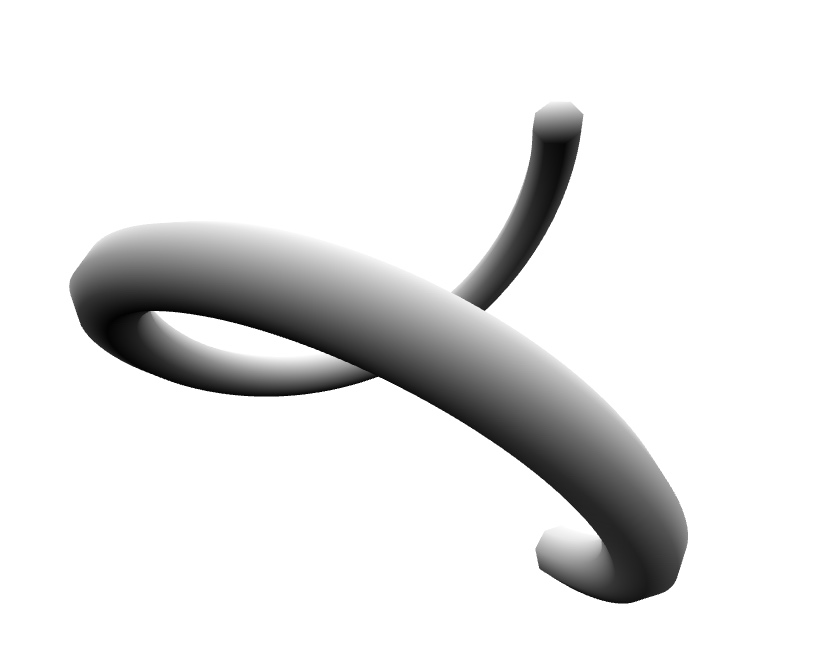
The r (radius), phi and theta parameters can be a function of t to create some interesting shapes like torus knots.
After some trial and error, we end up with something like this:
vec3 sample (float t) {
float beta = t * PI;
float r = sin(beta * 2.0) * 0.75;
float phi = sin(beta * 8.0 + time);
float theta = 4.0 * beta;
return spherical(r, phi, theta);
}
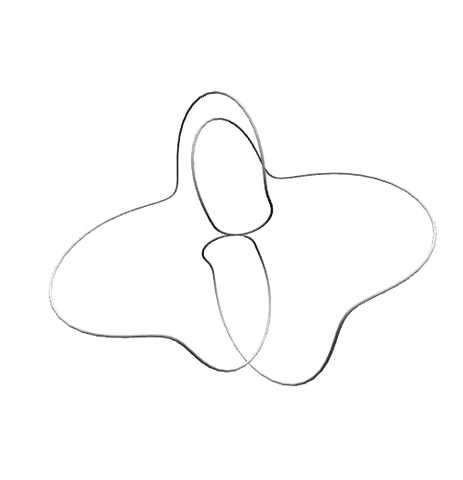
Multiple Instances #
Things really start to take shape once you add in more curve meshes. For performance, they should all share the same geometry we created earlier.

Our final parametric function looks very similar to our last step, but with some angles offset by an index uniform. The index float ranges from 0.0 to 1.0 and is the result of meshIndex / (totalMeshes - 1). The image above uses 40 curves with 300 subdivisions and a random thickness per curve mesh.
// import an easing function for nicer animations
#pragma glslify: ease = require('glsl-easings/exponential-in-out');
vec3 sample (float t) {
float beta = t * PI;
float ripple = ease(sin(t * 2.0 * PI + time)) * 0.25;
float noise = time + index * ripple * 8.0;
float r = sin(index * 0.75 + beta * 2.0) * 0.75;
float theta = 4.0 * beta + index * 0.25;
float phi = sin(index * 2.0 + beta * 8.0 + noise);
return spherical(r, phi, theta);
}
We’re also modulating the per-vertex volume before solving the Frenet-Serret frame. This gives each curve some variety in thickness along its length.
// build our tube geometry
vec2 volume = vec2(thickness);
// animate the curve thickness
float vOff = index * 20.0 + time * 2.5;
float vAngle = t * lengthSegments * 0.5 + vOff;
float vMod = sin(vAngle) * 0.5 + 0.5;
volume += 0.01 * vMod;
... createTube(...);
Then we add some fake rim lighting in the fragment step and mix it with the Z-normal of the tube:
...
vec3 V = normalize(vViewPosition);
float vDotN = 1.0 - max(dot(V, normal), 0.0);
float rim = smoothstep(0.5, 1.0, vDotN);
float diffuse = normal.z * 0.5 + 0.5;
diffuse += rim * 2.0;
...
Lastly, we add a small effect for color transitions, which you can see in the final shaders here.
Gotchas #
Twists & Vanishing Curves #
As I mentioned in the intro, this technique has some serious downsides. One is that, depending on your equation, the Frenet-Serret frame might lead to chaotic twists in rotation. Below is a particularly bad edge case that shows a lot of twists:
vec3 sample (float t) {
return vec3(t * 2.0 - 1.0, t * 2.0 - 1.0, 0.0);
}

To solve this, we need to use Parallel Transport frames. For each vertex, we need to solve all the Frenet-Serret frames that have come before it. This is extremely expensive, and depending on your subdivision and number of sides, you might only be able to render a handful of curves before you reach a vertex shader bottleneck.
The final vertex shader provides a ROBUST define flag that solves this issue, at the expense of performance:

See here to enable the flag.
A similar problem arises with exactly straight lines, which will disappear entirely using our fast Frenet-Serret approach.
vec3 sample (float t) {
return vec3(t * 2.0 - 1.0, 0.0, 0.0);
}
Again, you can enable the ROBUST define at the cost of performance, or jitter your components slightly so the line is no longer exactly straight.
End Cap Normals #
Another unsolved problem in this demo is the normals of the end caps. They look a little puffy when using smooth normals, but ideally they should appear flat. I’d be curious to hear if others have an idea of how to solve this.
Closed Curves #
This demo does not attempt to render closed curves — it just so happens that, with the fast Frenet-Serret approach, the curve seems to close naturally. The same parametric equations with the ROBUST flag will not close properly, as Parallel Transport requires an additional (expensive) pass over the segments to close the curve properly.
Next Steps #
There are lots of interesting things we can do from here, like:
- use a custom MeshStandardMaterial for shading and reflections
- modulating the t parameter before sending it to the parametric equation, e.g. to make it appear like each curve is being drawn in.
- use instanced buffer geometry to reduce the number of draw calls
- use noise and texture reads in our parametric equation for a variety of effects
- try extruding
volumewith a different shape, not just a circle (i.e. a star or rounded box)
Further Reading #
Enjoy!